Apparently the nest/bump has a bio maker. NEWS TO ME!
lol.
It seems pretty freaking simple.
if you need help ask, i'm not going to give a tutorial for this one.
again, have a question ask. i'll walk you thru it on a case by case basis. but just take your time, read what it says, and you should be golden.
Good luck.
*UPDATE*
there are 3 different boards now. and the nest and the bump have switched their lay outs. So my how to guide is a wee bit out dated. So I'm going to use the nest as a reference point. but because both are run pretty much the same, the steps will all be the same. so follow along, and if you get lost don't be afraid to ask questions. I'm more than willing to help.
I’m not changing the older entries because the knot, has the old format. so that way if you're using the guide for the knot, it should still all work out for you. again, don't hesitate to ask questions
I’m not changing the older entries because the knot, has the old format. so that way if you're using the guide for the knot, it should still all work out for you. again, don't hesitate to ask questions
Knot - Nest - Bump
Monday, May 11, 2009
As we all know...
there are 3 different boards now. and all three have switched their lay outs.
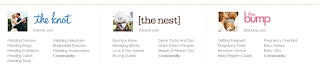
So my how to guide is a wee bit out dated.
So I'm going to use the nest as a reference point. but because all 3 are run pretty much the same, the steps will all be the same. so follow along, and if you get lost don't be afraid to ask questions. I'm more than willing to help.
Google Pages
Now, I'll be the first to admit, I'm new to google pages. So I'm working through it while doing this. So I'm MORE than open to suggestions. If I'm providing bad information, if this looks wrong, please let me know.
Next you have 2 options you can create a new page, and do it their way. OR if you're more advanced you can make your own page.
Here we go:
okay so first things first. You have to have a GMail account in order to create a google page. i know this shouldn't need to be said, but come on people.
okay so first things first. You have to have a GMail account in order to create a google page. i know this shouldn't need to be said, but come on people.
okay second. click [My Account]
next. Click [Page Creator]
Next you have 2 options you can create a new page, and do it their way. OR if you're more advanced you can make your own page.
when you click this, It'll give you the option to name your page and edit it. Once you name it and hit the button it will auto create your page. Mine looks like this, yours may look different.
From here its pretty self explanatory.
You can add a gadget
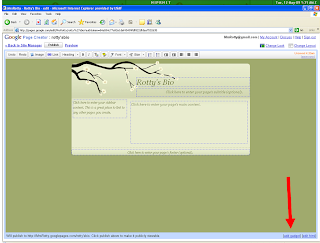
when you hit the add a gadget button it'll pull up an extra page that looks like this:
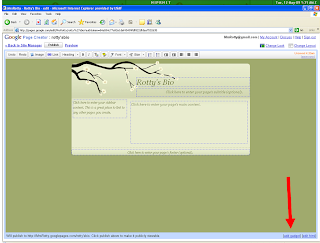
when you hit the add a gadget button it'll pull up an extra page that looks like this:
you can add anything from here to your page.
When your all done hit the [PUBLISH] button.
VOILA! you have a google page.
class, any questions?
go to my siggy page, and you can add this bio to your siggy.
Subscribe to:
Comments (Atom)








