Here we go:
okay so first things first. You have to have a GMail account in order to create a google page. i know this shouldn't need to be said, but come on people.
okay so first things first. You have to have a GMail account in order to create a google page. i know this shouldn't need to be said, but come on people.
okay second. click [My Account]
next. Click [Page Creator]
Next you have 2 options you can create a new page, and do it their way. OR if you're more advanced you can make your own page.
when you click this, It'll give you the option to name your page and edit it. Once you name it and hit the button it will auto create your page. Mine looks like this, yours may look different.
From here its pretty self explanatory.
You can add a gadget
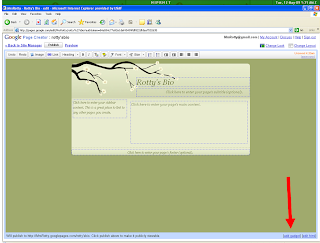
when you hit the add a gadget button it'll pull up an extra page that looks like this:
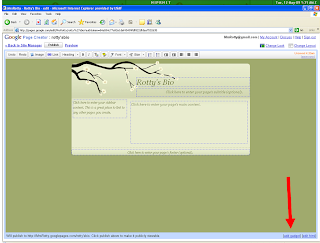
when you hit the add a gadget button it'll pull up an extra page that looks like this:
you can add anything from here to your page.
When your all done hit the [PUBLISH] button.
VOILA! you have a google page.
class, any questions?
go to my siggy page, and you can add this bio to your siggy.









No comments:
Post a Comment