To put a photo in to your post:
. [img**]TINY URL HERE[/img**] .
A quick way to post a photo with out this code.
using Tiny url.
once you make it into a tiny url
there is a little blue linke that says 'open in new window'
Click that link
the window will open showing your picture
right click on the picture
and click copy
go back to your knot/nest window
and right click in the window
click paste
your picture should show up with out the code
(quick easy and simple)
To put links in to your post:
. [url**]TINY URL HERE[/url**] .
(again with out the **)
after you put a tiny url in the post to make it live you need to push the space bar.
Because the knot/nest is really weird and has odd formatting. sometimes these codes don't work out. I include a period and a space to help make the code stay whole. I also add a line between the text and the image. it sometimes helps
text text text
code
text
it helps me. Good luck. Don't get discouraged if you don't get it right away. it takes some practice
*UPDATE*
In the new format they make this SO much easier.
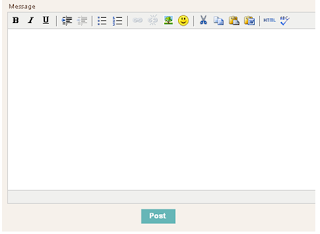
this is what the blank form looks like
all you have to do is click the little tree icon next to the smiley face
have the URL ready for the picture you want to post (it doesn't have to be a tiny url can be a long one)
It'll bring up this:
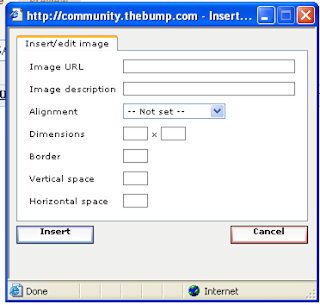
Paste the image URL into the first box. [Tab] down to the Dimension boxes they should automatically show up. if not wait a few seconds. they'll show.
hit [insert].
you can resize the image by dragging the image by the corners to make it fit.
No comments:
Post a Comment